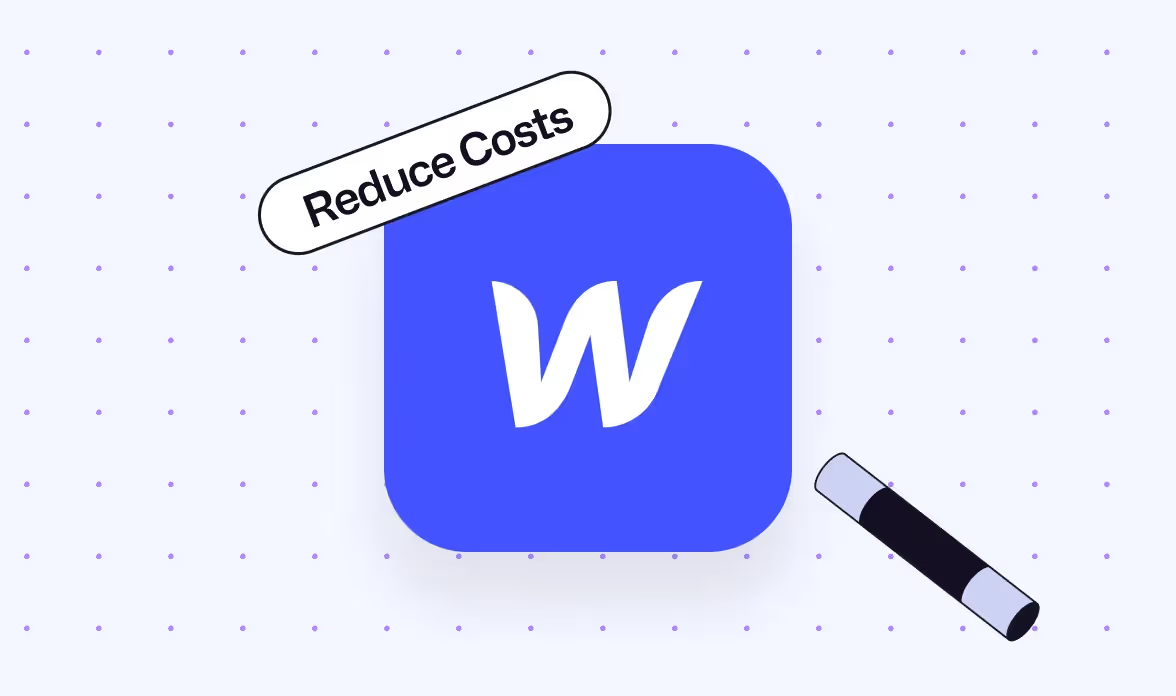
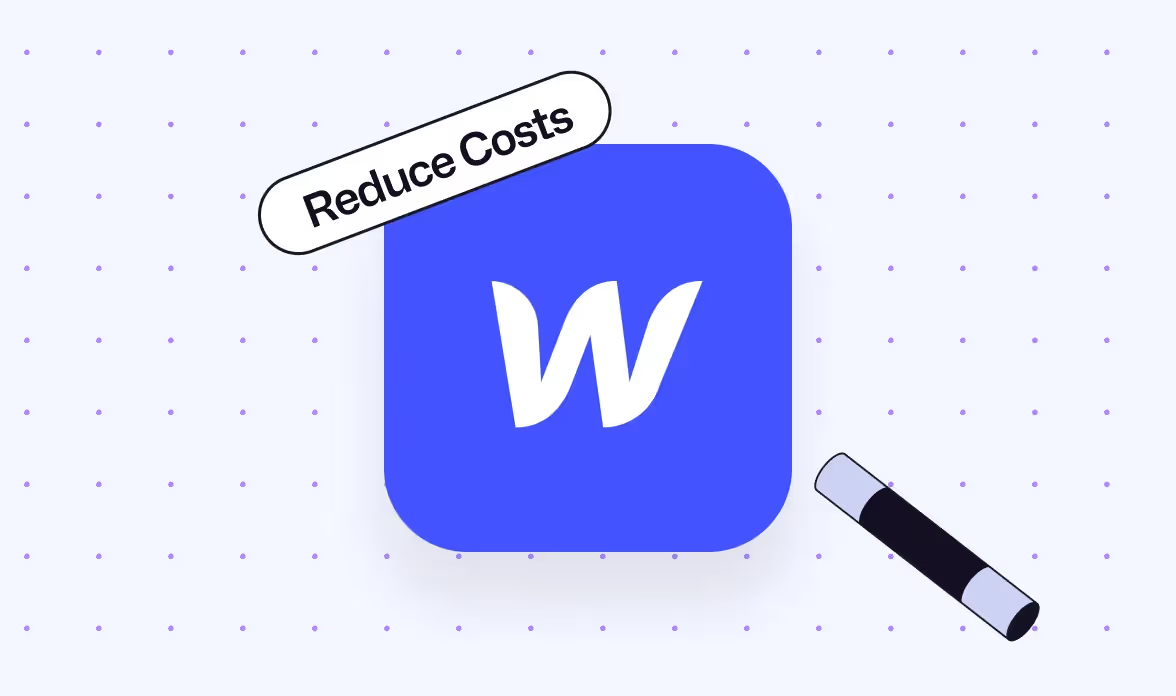
Author
Published
August 11, 2024
Reading time
5 min
Content
H2
Blog post categories
Looking for design support?
Hire top designers for a fixed monthly rate.
How to Reduce Bandwidth on Your Webflow Site: A Comprehensive Guide
High bandwidth consumption on your Webflow site and unsure you can do to reduce it?
Excessive bandwidth usage can be dangerous. Why?
Because 1. It leads to increased costs and 2. It leads to slower loading times that impact your website's performance and user experience.
And with Webflow's recent pricing update specifically, managing bandwidth has become more crucial than ever.
That's why optimizing your site's performance isn't just a technical necessity — it's a financial one too. It's essential for you to stay ahead by reducing your site's data usage today to not have to pay high fees when the day comes.
This guide will help you do just that, ensuring you maintain a fast, efficient site while keeping costs under control.
We'll cover image optimization techniques to minimize file sizes without sacrificing quality, explore ways to streamline your code and resource usage, and discuss the benefits of leveraging caching and CDNs. By the end, you'll have the knowledge to implement these bandwidth-reducing tactics and create a faster, more efficient Webflow site.
Understanding Bandwidth and Its Impact
What is bandwidth?
Bandwidth is the amount of data transferred between your website and visitors over a specific period. It's like a digital highway that determines how much information can flow between your site and users' browsers. When someone visits your Webflow site, all the content - including images, videos, scripts, and stylesheets - is downloaded to their browser, contributing to bandwidth usage.
How is bandwidth calculated?
To calculate bandwidth, you need to consider several factors:
- Page weight: The total size of a web page, including all its assets.
- Average daily pageviews: The number of times your pages are viewed.
- Downloadable content: Any files users can download from your site.
Here's a simple formula to estimate your bandwidth requirement:
Bandwidth = [(avg. daily pageviews x page size) + (avg. downloads per day x avg. file size)] x 30 x 1.5
The 1.5 factor accounts for unexpected traffic spikes. For example, a site with 500 daily visitors and 50 daily downloads might require about 51.75GB of bandwidth per month.
Why bandwidth matters for Webflow sites
Bandwidth has a significant impact on your Webflow site's performance and costs:
- Site speed: Higher bandwidth consumption can slow down your site, leading to a poor user experience.
- Hosting costs: Excessive bandwidth usage may increase your hosting expenses.
- User satisfaction: A slow-loading site due to bandwidth issues can frustrate visitors and potentially harm your conversion rates.
- Resource management: Understanding your bandwidth needs helps you optimize your site's assets and structure.
By managing your bandwidth effectively, you can create a faster, more efficient Webflow site that provides a better experience for your visitors while keeping your costs in check.
Optimizing Images for Reduced Bandwidth
Choose the right image format
To reduce bandwidth on your Webflow site, selecting the appropriate image format is crucial. Each format has its strengths and weaknesses, so it's essential to choose wisely based on your specific needs.
For photographs, JPEG is an extremely common and versatile format. It supports compression to cut down file size significantly while maintaining acceptable quality. PNG is ideal when you need transparency, especially alpha transparency. It comes in 8-bit and 24-bit versions, with the latter supporting 16 million colors.
For simple animations, GIF can be a good choice, though it only supports 256 colors. For shapes, text, sketches, and logos, consider using SVG (Scalable Vector Graphics). SVGs are resolution-independent and can be scaled infinitely with excellent results.
Compress images effectively
Effective image compression is key to reducing bandwidth usage.
Here are some strategies:
- Use WebP or AVIF formats: These modern formats offer higher compression than JPEG or PNG without compromising quality.
- Optimize JPEG compression: Use tools like Photoshop to visually assess different JPEG compression levels and choose the best balance between quality and file size.
- Utilize lossless compression tools: Services like TinyPNG can further reduce file sizes without quality loss.
- Resize images appropriately: Keep original image dimensions to a minimum, considering the largest expected desktop view.
- Educate clients: Teach them to use JPEGs for photos and PNGs for logos, and to perform basic image optimization.
Implement lazy loading
Lazy loading is an effective technique to reduce initial page load times and bandwidth usage. Here's how to implement it in Webflow:
- Add a "lazyload" class to your images.
- Use the "data-src" attribute instead of "src" for image sources.
- Include the Lazysizes script in your project.
- For CMS images, consider using the noscript method with Lazysizes for more flexibility.
By implementing these image optimization techniques, you can significantly reduce bandwidth usage on your Webflow site, improving load times and overall performance.
Minimizing Code and Resource Usage
Minify CSS and JavaScript
To reduce bandwidth on your Webflow site, minifying your code is crucial. This process removes unnecessary characters and whitespace from your source code files without affecting functionality. By compressing file sizes, minified code improves page loading times and enhances user experience. Webflow allows you to minify HTML, CSS, and JavaScript files separately. Use tools like cssnano for CSS and UglifyJS for JavaScript to streamline the loading process.
Reduce HTTP requests
Consolidating files and eliminating redundant code can significantly reduce the total number of HTTP requests, boosting your site's performance. Try condensing CSS and JavaScript into single files rather than having multiple separate ones. This approach speeds up your website and uses less bandwidth by lowering the quantity of HTTP requests sent to your server.
To further optimize, utilize the async and defer features in JavaScript. These allow scripts to load and run asynchronously in the browser, preventing interference with page rendering. This can lower apparent bandwidth usage and greatly speed up load times.
Optimize web fonts
Fonts play a significant role in Webflow page speed optimization, accounting for 15-20% of your page speed. Every font you add comes with its weight, both in file size and rendering process.
To optimize:
- Limit your use to no more than two or three font families and a few weights.
- Avoid using Google Fonts directly, as it introduces additional HTTP requests.
- Upload optimized WOFF2 fonts directly to Webflow to bypass pitfalls and ensure a more streamlined site.
- Set the font display to "swap" for an added performance boost, ensuring text remains visible during font loading.
By implementing these strategies, you can strike a balance between esthetics and speed, significantly reducing bandwidth usage on your Webflow site.
Leveraging Caching and CDNs
Implement browser caching
To enhance your Webflow site's performance, implementing browser caching is crucial. While Webflow doesn't offer direct file access for cache policies, you can still optimize browser caching. Start by compressing images using tools like TinyPNG or Squoosh, and consider converting them to WebP format for better compression. Minify your CSS and JavaScript files using Webflow's built-in minification feature to reduce their size.
Use Content Delivery Networks
Webflow uses Fastly, a powerful CDN, to serve your website. This CDN stores your site's resources in multiple locations worldwide, ensuring they're delivered to users from the nearest possible location. This significantly reduces load times and improves user experience. To further optimize your CDN usage, consider using Cloudflare. It acts as a reverse proxy, caching your site's content and distributing it globally. This approach not only solves bandwidth issues but can also significantly improve your site's loading speed.
Set up edge caching
To set up edge caching, consider implementing a caching system using Cloudflare. This method involves caching Webflow's assets on Cloudflare's CDN, effectively bypassing Webflow's bandwidth limitations. While the exact implementation can be complex, the general process includes setting up a Cloudflare account, configuring caching settings, and setting up a Cloudflare Worker to intercept requests for Webflow assets. This solution can significantly reduce ongoing costs compared to upgrading to Webflow's Enterprise plan, typically ranging from $10 to $20 per month.
Conclusion
Optimizing bandwidth usage on your Webflow site has a significant impact on performance, costs, and user satisfaction. By putting into action the strategies outlined in this guide, you can create a faster, more efficient website that provides a better experience for your visitors while keeping your expenses in check. From image optimization and code minification to leveraging caching and CDNs, these techniques offer practical ways to reduce bandwidth consumption and boost your site's overall performance.
Remember, the journey to optimize your Webflow site is ongoing. To stay ahead, it's crucial to keep exploring new technologies and best practices. By regularly assessing your site's performance and making tweaks as needed, you can make sure your Webflow site remains fast, efficient, and cost-effective in the long run. This approach not only enhances user experience but also gives you an edge in today's competitive digital landscape.
FAQs
1. What steps can I take to improve the performance of my Webflow website?
To enhance the speed of your Webflow site, consider the following actions:
- Compress all images and opt for WebP format to reduce their size without sacrificing quality.
- Lazy load your images to delay loading images until they are actually needed.
- Avoid using images as backgrounds if they are not essential.
- Use SVGs (Scalable Vector Graphics) for better performance and quality where possible.
- Embed small SVGs directly into your HTML to reduce HTTP requests.
2. How can I decrease the bandwidth usage of my website?
To reduce the bandwidth consumption of your site, you should:
- Minimize the size of large files, such as high-resolution images and videos, and use web-friendly formats.
- Implement caching strategies, including browser and server-side caching, to efficiently store and serve static content.
3. Why might my Webflow site be loading slowly?
If your Webflow site is loading slowly, it could be due to network connection issues or the need for site optimization. Occasionally, service disruptions may also impact load times. Additionally, access restrictions in regions like China can affect how your site loads there.
4. How is bandwidth managed to ensure smooth operation of a website?
Effective bandwidth management for high-traffic websites involves several strategies:
- Utilize a Content Delivery Network (CDN) to distribute the load.
- Apply Load Balancing techniques to distribute traffic evenly across servers.
- Enhance performance with various Caching Strategies.
- Use Gzip Compression to reduce the size of files sent from your server.
- Optimize database queries to reduce load times.
- Minify and combine files such as CSS and JavaScript to reduce their size and number of requests.
- Implement Bandwidth Throttling to limit the rate of data transmission.
- Optimize the use of Third-Party Services to ensure they don't slow down your site.
Marketing &
Design Newsletter
Design Newsletter
Subscribe to our newsletter and get cutting-edge marketing strategies, design inspiration, and exclusive tips delivered straight to your inbox.
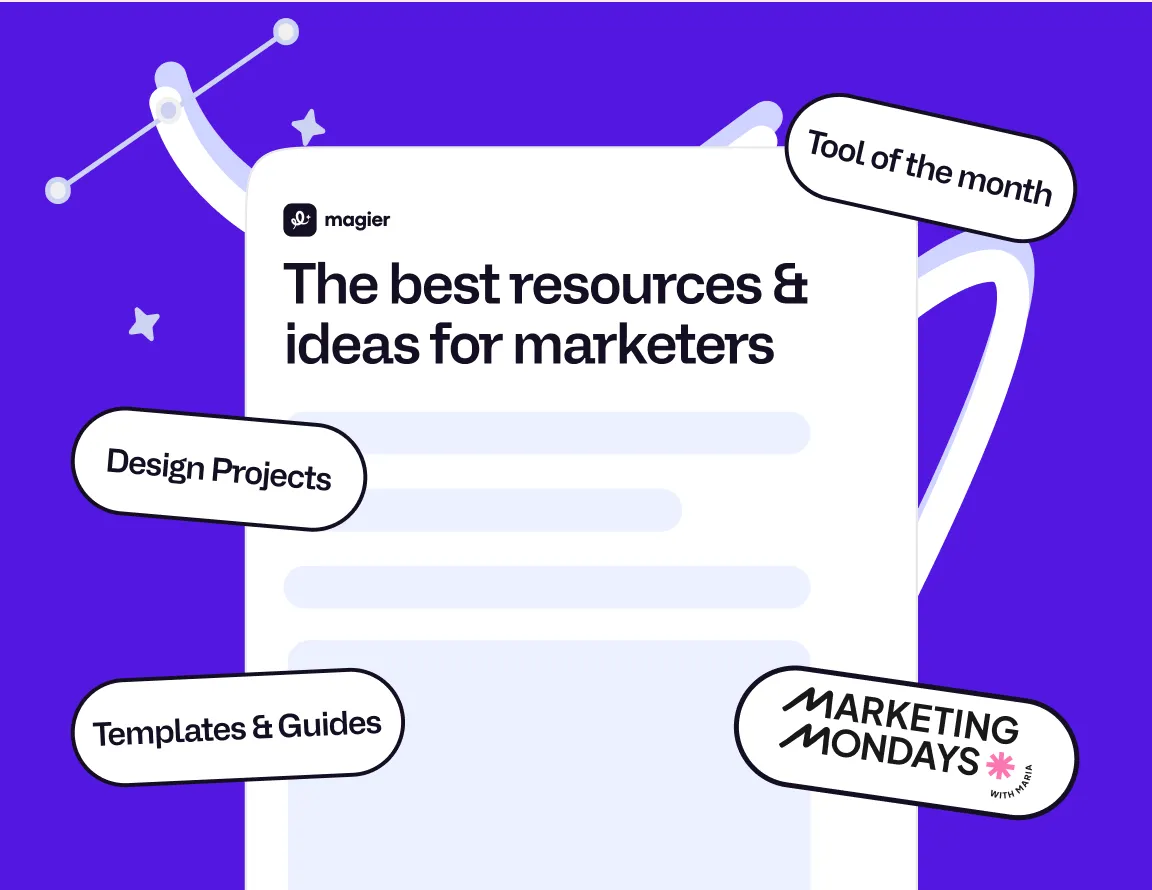
Continue reading
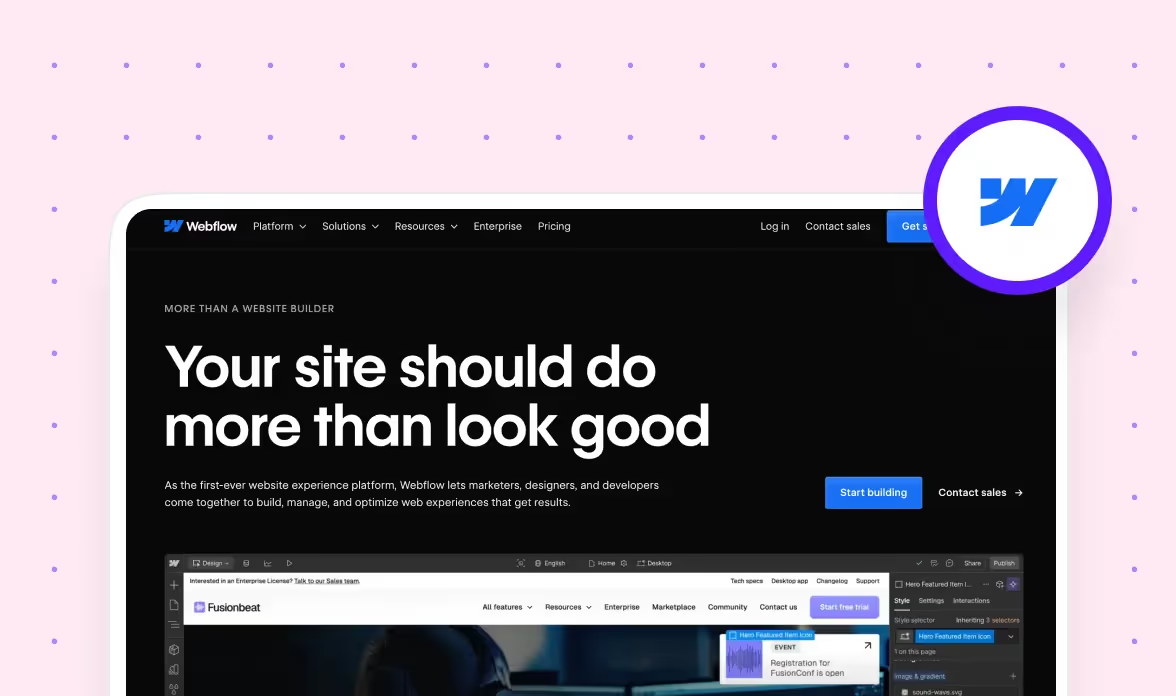
Marketing
Webflow
Is Webflow SEO Friendly? All Your Questions Answered
Is Webflow SEO friendly? We’ve answered all your questions in this blog post. Find out how Webflow's built-in features make SEO optimization easy.

Webflow
Startup
Find the Best Webflow Design Agency in 2025
Find the best Webflow design agency to bring your digital vision to life. Learn about top agencies, their services, and how to choose the right partner.

















